How to backup and restore Amazon RDS SQL ServerHere are ways to perform a backup and restore
Follow these steps to create a snapshot via the AWS Management console:
Backup
Go to the Amazon RDS page
On the left pane click “Snapshots”
Click on the “Take snapshot” button
Choose “DBInstance” and specify the snapshot’s name
Click on the “Take snapshot” button
Restore
Go to the Amazon RDS page
On the left pane click “Snapshots”
Select a snapshot you want to restore
Click on the “Action” > “Restore snapshot”
Fill in the information to create a new RDS If it is required to restore an existing RDS SQL Server instance then first remove it.
Click on the “Restore Snapshot”
Follow these steps to create a snapshot via Native backup to S3 on the AWS console:
For the RDS SQL Server instance, it can be performed as a native backup by saving it to S3. The RDS engine does not support the BACKUP DATABASE construct and by executing it, an error message appears. Use the following stored procedure [msdb]. [Dbo]. [Rds_backup_database] to perform a native backup.
Backup
Before the creation of a backup, allow the RDS server to keep backups on S3. This can be set by the following steps:
Open AWS RDS Console and go to the Option Groups section

Create “Option group”
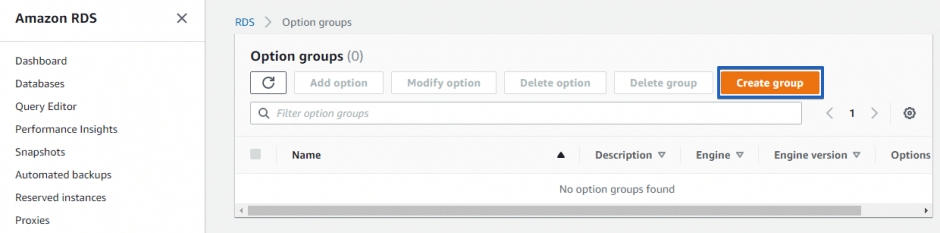
Specify the appropriate “Engine Version” and “Engine”

Add the option to that group

Specify “SQLSERVER_BACKUP_RESTORE” and choose to create a new role in the “IAM role” section. In this case, the role with all the necessary permissions will be created.

Specify a bucket where you prefer to store your backups at the “S3 Destination” section and click on the “Add Option”

Now set the “Option Group” option in a database’s settings. To do this choose a database from the list and click “Modify”. In the “Database Option” section, specify the “Option Group” that was created.

Apply the changes
Now everything is set. As a rule, it takes about fifteen minutes to have all settings applied, even if “apply immediately” was chosen.
Backups and restores are performed via T-SQL commands. The easiest way to do this is to use SQL Server Management Studio.
To perform a backup, please execute the following T-SQL command:
If successful, a table in which information about the created backup task will be displayed:
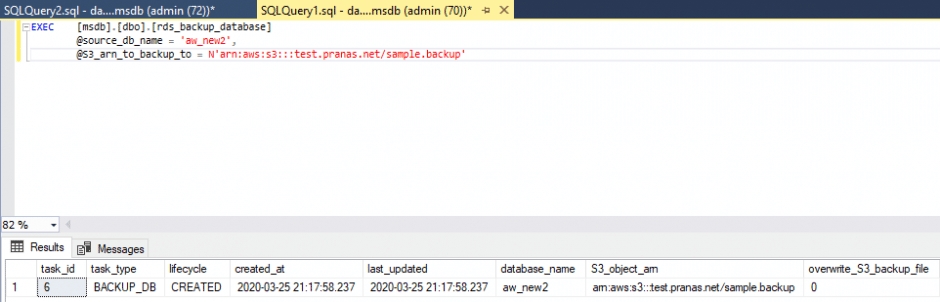
To track the backup process, execute another procedure EXEC [msdb]. [Dbo]. [Rds_task_status]
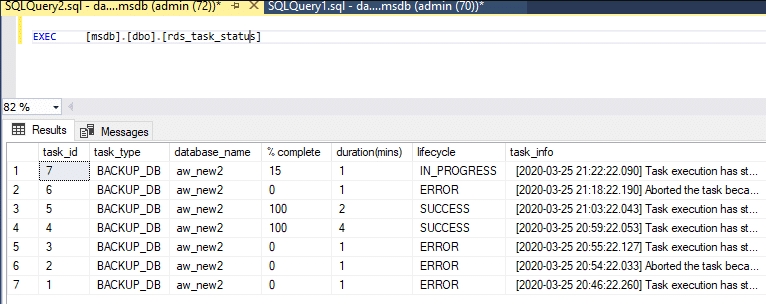
Restore
To restore a database, execute the following T-SQL script:
More details about the native backup/restore on S3 can be found here.
Last updated

